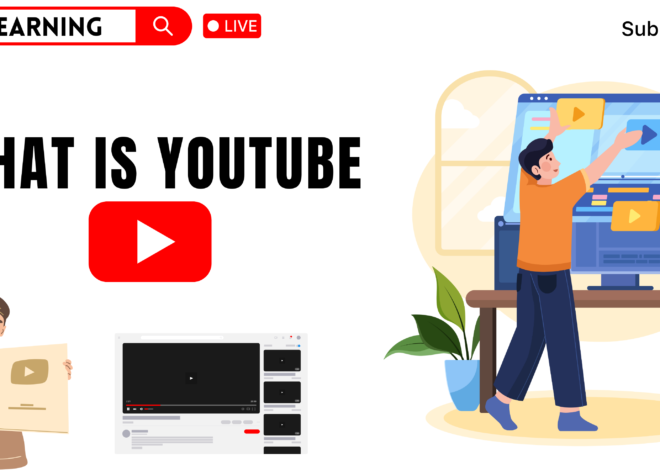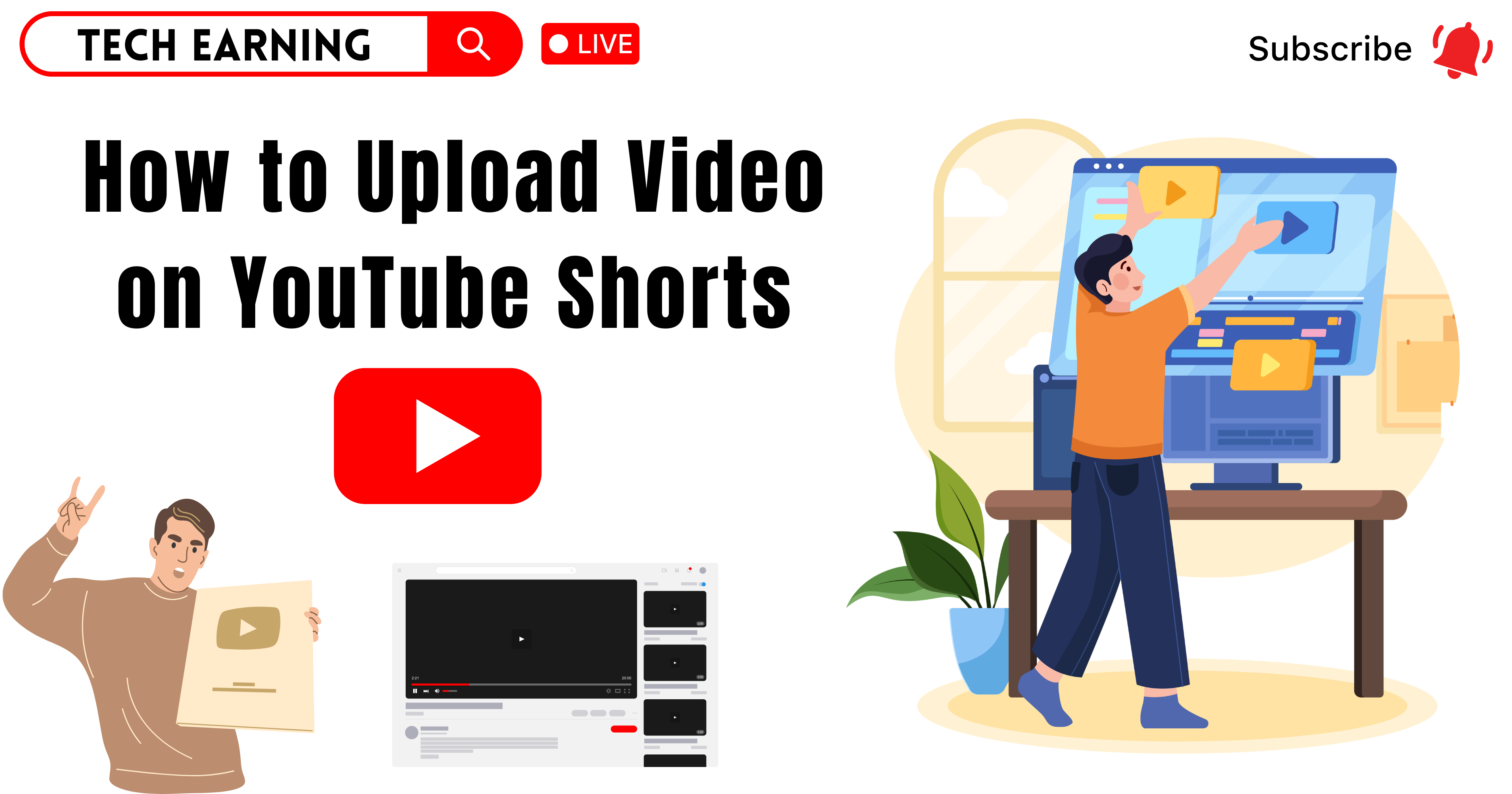
How to Upload Video on YouTube Shorts: A Step-by-Step Guide
YouTube Shorts is a powerful platform to share short and engaging videos with a vast audience. If you’re looking to grow your presence and take advantage of this feature, learning how to upload video on YouTube Shorts is essential. In this guide, we’ll walk you through the process step by step and provide tips to optimize your content for maximum reach.
Understanding YouTube Shorts
YouTube Shorts are vertical videos that can be up to 60 seconds long. These short-form videos appear on the Shorts shelf in the YouTube app, making them easily discoverable by viewers worldwide. Learning how to upload video on YouTube Shorts properly can help you attract more views and engagement.
Preparing Your Video for YouTube Shorts
Before uploading, ensure your video meets the following requirements:
- Aspect Ratio: 9:16 (vertical format)
- Resolution: At least 720p
- Duration: 15 to 60 seconds
- File Format: MP4, MOV, or AVI
Additionally, keep your content engaging and to the point. Adding captions, music, or transitions can make your Shorts more appealing.
How to Upload Video on YouTube Shorts Using Mobile
Uploading Shorts from your mobile device is quick and simple. Follow these steps:
Open the YouTube App
- Open the YouTube app on your smartphone (Android or iOS).
Tap on the ‘+’ Icon
- Tap the ‘+’ button at the bottom of the screen.
- Select ‘Create a Short’ if you want to record a new video or ‘Upload a Video’ if you have a pre-recorded one.
Select Your Video
- Choose the video you want to upload from your gallery.
- Trim the video if necessary to ensure it is under 60 seconds.
Add Music and Effects
- Use YouTube’s built-in editing tools to add text, music, or effects.
Write an Optimized Title and Description
- Add a catchy title that includes how to upload video on YouTube Shorts for better visibility.
- Write a description with relevant hashtags like #Shorts to increase reach.
Choose Visibility Settings
- Set your video as Public, Unlisted, or Private based on your preference.
Upload the Video
- Tap Upload, and your YouTube Short will go live!
How to Upload Video on YouTube Shorts Using a PC
If you prefer to upload via a desktop, follow these steps:
Open YouTube Studio
- Visit YouTube Studio and log into your account.
Click ‘Upload Videos’
- Click on the ‘Create’ button (camera icon) at the top right corner.
- Select ‘Upload Videos’ from the dropdown menu.
Select and Upload Your Video
- Drag and drop your vertical video or select it from your computer.
Optimize Video Details
- Add a compelling title with keywords like how to upload video on YouTube Shorts.
- Write an informative description with relevant tags and hashtags.
- Upload a custom thumbnail for better engagement.
Choose Audience Settings
- Mark your video as ‘Made for Kids’ or ‘Not Made for Kids’, depending on the content.
Publish Your Video
- Click Next, set visibility to Public, and hit Publish.
Tips to Optimize Your YouTube Shorts
- Use Trending Sounds: Incorporate popular audio tracks to increase discoverability.
- Engaging Captions: Add subtitles to make videos accessible to a wider audience.
- Eye-Catching Thumbnails: A compelling thumbnail can boost click-through rates.
- Hashtags: Always use #Shorts to help YouTube categorize your video correctly.
- Consistent Posting: Upload regularly to grow your channel and maintain engagement.
Analyzing Performance and Improving
After learning how to upload video on YouTube Shorts, it’s important to track performance. Use YouTube Analytics to check:
- Watch time and engagement rates
- Click-through rate (CTR) from the Shorts shelf
- Audience retention to understand how long viewers watch
This data helps in making improvements and planning future content strategies.
Conclusion
Now that you know how to upload video on YouTube Shorts, you can start sharing your content with the world. Follow these steps and optimization tips to maximize your reach and engagement. Start creating today and watch your channel grow! For more tips on video creation and digital marketing, explore our Home Page!